How do I diagnose overprint problems?
It can often be difficult to identify overprint problems. This article provides a number of tools and techniques to find out what really is going on.
Visual identification of overprinting objects
If you want to know whether your design contains overprint or might change appearance when it's output through a workflow that doesn't support overprint, it can be helpful to view it without overprint. To do so, open it in Apple Preview (preview doesn't support overprint preview at all), or switch on overprint preview in Adobe Reader, Acrobat, Illustrator or InDesign (you can read more about how to do this in the "How do I work with overprint?" article).
Manually identifying overprinting objects
With Enfocus Pitstop Pro, it's possible to manually see whether an object uses overprint or not. Open up the PitStop Inspector window and select an object in your PDF document, then make sure the fill color pane is active:
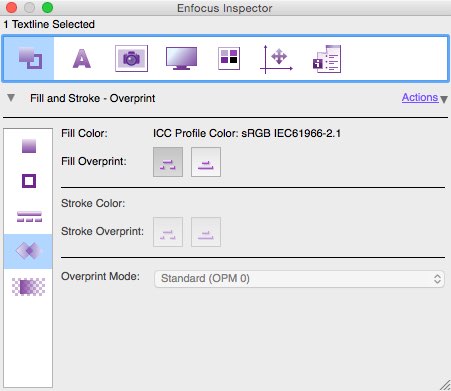
The settings "Fill Overprint" and "Stroke Overprint" show whether that object uses overprint or knockout. If the button on the right is pressed, the object is set to overprint; the button the left signifies knockout.
Preflight applications
Preflight applications can automatically perform the same tasks and then some. callas pdfToolbox Desktop for example is capable of running through a document and identifying exactly those objects you are interested in. This can be used to identify problematic objects (such as black text not set to overprint) but the same engine can also be used to fix such problems. Below are two preflight profiles you can download to test this if you have pdfToolbox Desktop (or download the trial version of the product):
- Detect objects set to overprint (callas pdfToolbox profile)
This profile contains a check that will return an error for each object in your PDF document that has overprint enable for fill or stroke. - Set black text to overprint (callas pdfToolbox profile)
This profile contains a single fix that will set all black text in your PDF document to overprint to avoid registration problems.
Global Graphics overprint strip
Global Graphics has developed a small overprint strip that can be added to documents to ensure overprint has been handled or output correctly. The control strip is available as an EPS file that can be placed in a design file; it tracks overprint by showing a telltale “X” (cross) if overprint was not handled correctly.

The control strip can be downloaded from the Global Graphics web site.
Ghent workgroup output suite
The GWG Output Suite is a collection of (PDF) patches that can test support for many features of PDF documents in a workflow or output device. Simply processing or outputting the patches will reveal support of a specific feature by using telltale “X” (cross) symbols where support is lacking. Several patches are dedicated to testing support for overprint.
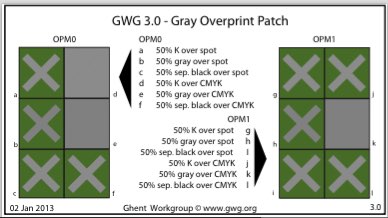
The GWG Output Suite can be downloaded from the GWG web site.


