How do I work with overprint?
Support for setting objects to overprint or knockout is present in many file formats; specifically those file formats that cater mostly to graphic arts workflows. This article describes how to do the right thing in a number of editing applications.
Apple Preview
Apple's Preview application does not support overprint preview. This means that files containing overprint might not display the same on screen as they would be printed. As a result you should not rely on Apple Preview to verify or proof material that will be used in a professional publishing workflow.
Adobe Reader and Adobe Acrobat
Whether or not the effect of overprint is shown in Adobe Reader or Acrobat is determined by its preferences. In the preferences dialog of either application, select "Page display" and look for the setting "Use Overprint Preview".
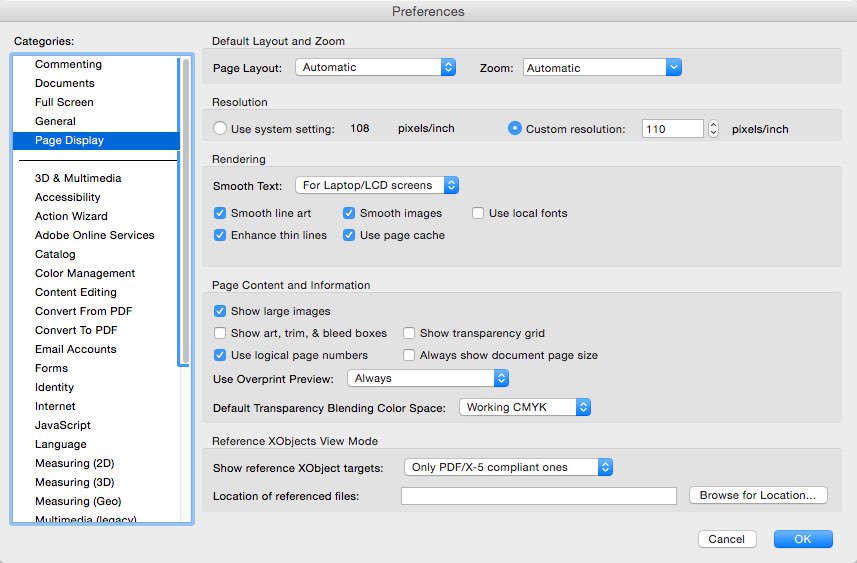
It can be set to four different behaviors:
- Only for PDF/X Files: overprint preview is enabled only for PDF files identifying themselves as PDF/X compliant (files that have the proper PDF/X identification tag inserted).
- Never: overprint preview is never enabled.
- Always: overprint preview is enabled for all PDF files.
- Automatic: overprint preview is enabled only for this PDF files that actually contain objects set to overprint.
The reason there is a choice is that making sure overprint is shown correctly imposes a performance penalty (meaning that opened PDF files may be shown more slowly) though if you are involved in graphic arts you should not try to gain a few microseconds with something you may come to regret dearly. In that case "Always" is the preferred choice.
Adobe Illustrator
Adobe Illustrator supports a separate fill and stroke color and both can be set to overprint individually. The screen shot below shows the Illustrator Attributes panel for an object that has a fill and stroke color and for which the fill color has been set to overprint.
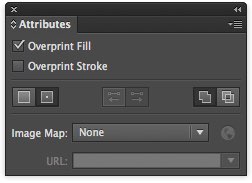
In order to see the effect of this overprint in Illustrator, the “Overprint Preview” option has to be switched on under the “View” menu.
Adobe Indesign
Adobe InDesign supports a separate fill and stroke color and both can be set to overprint individually. The screen shot below shows the InDesign Attributes panel for an object that has a fill and stroke color and for which the fill color has been set to overprint.
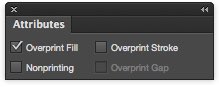
In order to see the effect of this overprint in InDesign, the “Overprint Preview” option has to be switched on under the “View” menu.


